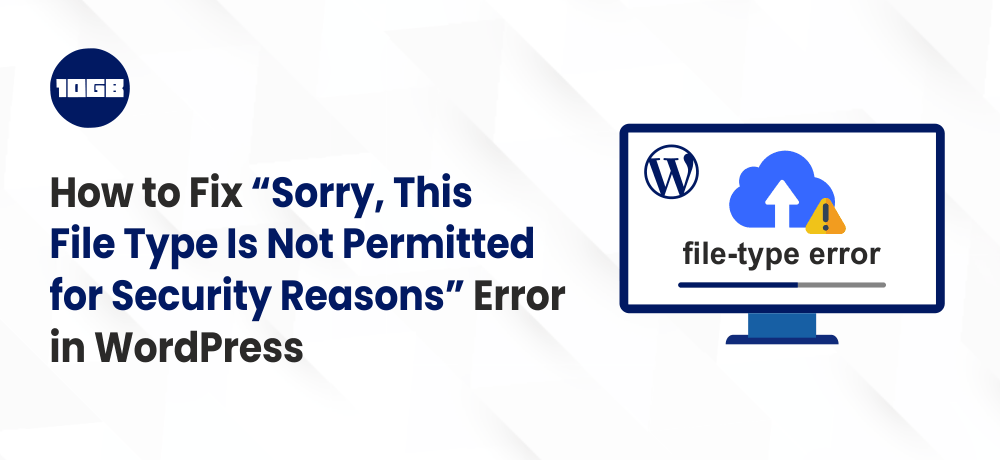While uploading the files on WordPress did you faced ‘Sorry, This File Type Is Not Permitted for Security Reasons‘ error in WordPress?
It is a common type of error in WordPress. This WordPress error occurs while uploading a file that is not compatible with WordPress.
In this blog post, we will be showing you the ways on how you can easily fix sorry, this file type is not permitted for security reasons error in WordPress.
Meanwhile, you can read this blog post on “Download and Install WordPress in 5 Easy Steps“
What Causes the “Sorry, This File Type Is Not Permitted for Security Reasons” Error?
The WordPress error “Sorry this file type is not permitted for security reasons” is obtained while you attempt to upload a file type to the media library that’s not compatible with WordPress by default.
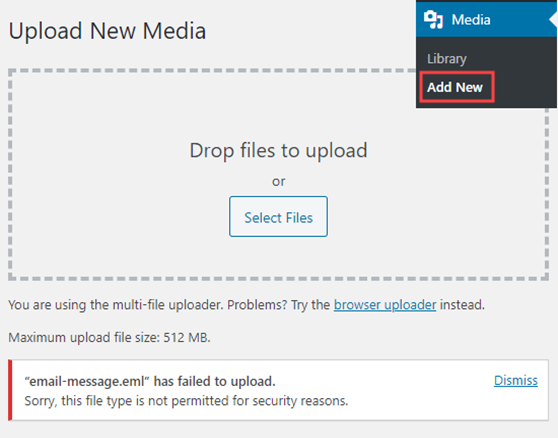
Here, while uploading the .eml file, we received this error. Similarly, you may have received this error while uploading the files which are not supported by WordPress.
For actual security reasons, WordPress limits the file types you can upload via your WordPress admin. The file types which are allowed by WordPress include images, videos, document, and audio formats.
One workaround for this WordPress error issue is to upload the files via FTP or WordPress hosting file manager section. But, it is not as convenient as uploading the files via the built-in WordPress media library.
Now, let’s take a glance on how you can fix the sorry this file type is not permitted for security reasons error in WordPress.
Meanwhile, you can also read this blog post on ” Download and Install WordPress in 5 Easy Steps”
How to Fix the “Sorry, this file type is not permitted for security reasons” Error in WordPress
Below, we are showing you some of the ways to fix the “Sorry, this file type is not permitted for security reasons” error in WordPress:
Check For Misspelled File Extension
It is possible that you have misspelled the file extension that caused this error.
The file extension is a suffix that appears at the end of file names. Through the extensions programs and applications, even WordPress utilizes extensions to identify the file type. For instance, a file named WordPress.png where WordPress is the file name and .png is an extension.
Below, we have listed a few default file types and extensions supported by WordPress.
- Images: .png, .gif, .jpg, .jpeg, .ico
- Audio: .wav, .mp3, .m4a, .ogg
- Documents: .pdf, .doc, .docx, .xls, .xlsx, .ppt, .pptx, .pps, .ppsx, .odt, .psd
- Video: .mp4, .m4v, .mpg, .mov, .wmv, .avi, .ogv, .3gp, .3g2
Pro Tip: WordPress gives the functionality to upload videos to WordPress, however, we suggest that you upload your videos to a video hosting site like youtube.com instead. This way you can maintain the page speed and performance and load the videos on your website.
Ensure that the file extension is correct. Often, you may accidentally delete the file name extension or mistype it while you are saving the file.
If you are using Windows 10, you can check for file extension by opening the folder that contains the file, and then after opening the folder, click on the view at top of the window. There, you need to check the file name extensions box.
If you are on Mac, you need to view file extensions by opening the Finder app and going to Finer » Preferences from the top menu.
From the preferences popup, you need to navigate to the advanced tab and verify that box next to ‘Show all filename extensions’ is checked.
Now, you can locate the file you were trying to upload and ensure that if the extension is correct. In case the extension is incorrect, change the file name and add the correct extension.
Also Read: Quick Guide on Types of Image Files and When to Use Them
Enable Uploading of New File Type in WordPress with a Plugin
You can still upload a file type that is not supported by WordPress by using the WordPress plugin ‘File Upload Types‘.
By using this plugin, you can easily fix the “Sorry, this file type is not permitted for security reasons” error.
At first, you are required to install and enable the File Upload Types plugin. For further details on how to install plugin, you can see our guide on how to install a WordPress plugin.
Once the plugin is activated, you need to navigate to the Settings » File Upload Types page in your WordPress admin section. After that you just need to type your file type into the search box.
Next, you need to check the box besides the file type that you want to allow to be uploaded and then click the save settings button located at the bottom of your screen. By clicking save changes button, yours changes will be saved.
Last but not least go ahead and return to the media library. You will now be capable to add files and won’t receive the “Sorry, this file type is not permitted for security reasons” error in WordPress.
Conclusion
We hope this blog post may help you know how to fix the “Sorry, this file type is not permitted for security reasons” error in WordPress. You may also want to read our guide on the best WordPress backup plugins compared (2020).
Moreover, you can check out 10GB Hosting‘s Managed WordPress Hosting plans that offer lightning-fast speed. So you will no longer have a slow loading website ever!