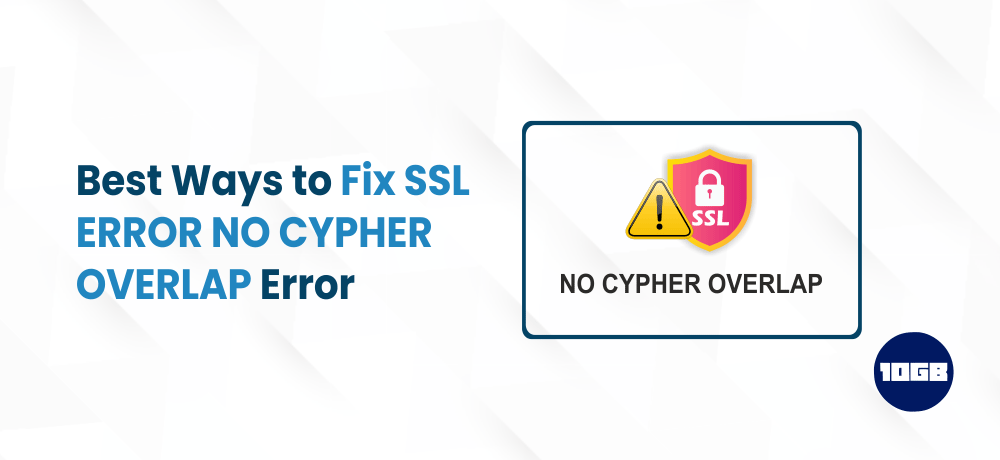While you are surfing on the internet casually, you suddenly observe the SSL_ERROR_NO_CYPHER_OVERLAP error on your screen, what will you do?
This error particularly occurs with the Firefox browser and is quite frustrating as you don’t know what causes this SSL error.
So, you need to first determine what causes this issue or the reason behind this issue. Once you identify it, you can easily fix this SSL error.
To help you better understand what causes the ‘SSL_ERROR_NO_CYPHER_OVERLAP’ and how to fix it, we have crafted this article. So let’s start our guide!
Table of Contents
What is SSL_ERROR_NO_CYPHER_OVERLAP?
As we said above, this SSL error particularly occurs with the Firefox browser. However, Google Chrome users can also experience a similar kind of error named ‘ERR_SSL_ VERSION_OR_CIPHER_MISMATCH’.
You can observe the SSL_ERROR_NO_CYPHER_OVERLAP error when the Mozilla Firefox browser fails to verify the authenticity of the Website’s data you are attempting to access. This error can occur either due to the website or because of some misconfigured browser settings. Either way, we will explain this to you in the upcoming section.
What Causes “SSL_ERROR_NO_CYPHER_OVERLAP” Error
Oftentimes, the website along with the error code will show the message;
- the authenticity of the received data couldn’t be verified so you can’t access the requested page
- contact the owner of the website to report this issue
Now, let’s quickly discuss the causes of SSL_ERROR_NO_CYPHER_OVERLAP Error:
- Firefox browser isn’t updated, so possibly a browser setting causes miscommunication between computer and the website.
- Disabled or faulty TLS or SSL3 settings
- RC4 (Rivest Cipher Algorithm) support has been discontinued in Firefox and possibly the website your trying to access is using this encryption method
Lastly, some users report they have encountered this error after they installed and set up Cloudflare. This generally happens when the Server Name Indication (SNI) Protocol utilized by Cloudflare’s certificate is not compatible with the browser.
Meanwhile, you can read our article on “difference between SSH Vs SSL“.
How to Fix the SSL_ERROR_NO_CYPHER_OVERLAP Error
As you got some understanding about the error, let’s see the ways to fix the SSL_ERROR_NO_CYPHER_OVERLAP ERROR:
Regularly Update Your Firefox Browser
If you are encountering this SSL error, the first and foremost thing you need to do is to check if the firefox version is updated.
Note: One must regularly update their browser for a smoother internet experience.
To check if your browser is updated or not, click on the hamburger menu, click on the help, and then About Firefox
The Firefox will automatically download (if there is any update available).
On the other hand, you can also manually download the newest version of the browser from the Firefox official website. However, don’t forget to uninstall the current version of the Firefox browser from your system.
To uninstall, search for Apps and Features in the bottom left search box. Once it is open, search for Firefox and then right-click on uninstall button.
If you are on macOS, you need to click on Go > Applications which you can find in the top toolbar. Then drag and drop Mozilla Firefox to the thrash to uninstall it.
Try Resetting Your TLS and SSL3 Settings
Even after you have updated the Firefox browser to the latest version, you are experiencing this SSL error, you need to try resetting your TLS and SSL3 settings.
Most websites need this (SSL3 and TLS) security protocol to establish a connection. Ensure the setting isn’t disabled, it might be the reason why you are seeing the SSL_ERROR_NO_CIPHER error.
To reset the security protocol settings, open a new tab and then enter “about:config” in the URL bar. You will see a warning message that says; this might void your warranty! or proceed with caution.
Click on accept the risk and continue button to proceed to the next step.
On clicking that button, you will be redirected to the Advanced Preferences screen. Then on the search bar type tls.
Now, a list of all TLS configurations will be loaded.
Search if there are any recently changed values present in the current screen (bolded values are the ones that are recently changed).
If you find any bolded values, right-click them and choose the Reset option to revert them back to the default settings.
Similar is the process for resetting the SSL3 settings:
Look for bolded values >> right-click it to reset
Besides this, ensure the following two item values are set to false:
- security.ssl3.dhe_rsa_aes_128_sha
- security.ssl3.dhe_rsa_aes_256_sha
From a security perspective, blocking these settings is important.
Conclusion
We hope this article offered you the best ways to fix the SSL_ERROR_NO_CYPHER_OVERLAP error.
Additionally, there are five primary benefits of installing an SSL certificate on your website:
- SSL encrypts the website data
- SSL povides authentication to a website
- Improved search engine ranking
- SSL helps meet the PCI/DSS requirements
- SSL is crucial for building customer trust
Meanwhile, you can check out our Cheap SSL Certificates that offer total encryption, including the latest 2048 bit encryption.