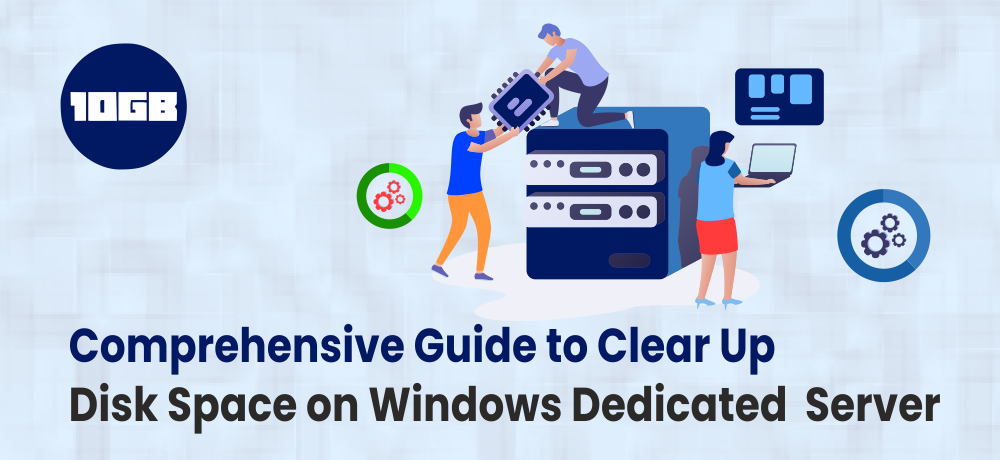Having adequate free storage is crucial for maintaining optimal server performance. Without it, not only you will observe an instant reduction in speed, but also other automatic processes like backup wouldn’t be able to run properly.
Here, in this article, we will be seeing factors that can make Server Disk space full and how to clear it.
Additionally, you can read “What is the difference between VPS Hosting and Dedicated Hosting?”
Why Server Disk Space Gets Full?
Based on the size of SSDs you choose while setting up your dedicated server, a shortage of space could either be a rare accident or usual occurrence. If you are manually managing the server, then the possiblities are high that you might not even realize that it is running out of space unless and untill particular notifications have been configured for it or you regularly check the status of backups.
Backups end up taking lots of storage and if not managed properly would eventually max out your capacity. Similarly, log files, temp files, and databases can eat some of your disk space.
To ensure that your dedicated server is performing best at all times, you must schedule regular server disk space checks and go through the following server disk space optimization steps:
Delete Outdated Backups
You clear up space of server disk by deleting the old backups. The aim here is to decide on making a backup strategy to follow. For instance it can be keeping files for a week, month or year.
On your Windows server, look for the C:\Backups folder to view the list of all backups that have been taken so far, and delete any backup that you don’t further require.
Moreover, if you’re running an SQL Server, you might need to look for its backups, too, and then either delete outdated ones or create compressed files of backups.
Additionally, if you want to create a backup in WordPress, you can read “Best WordPress Backup Plugins Compared (2020)“
Optimize SQL Databases
Talking about SQL servers, based on the amount of data saved in your databases, you can likewise explicitly compress your databases:
- Right-click on the database and choose Tasks ➙ Shrink ➙ Files
- Pick “Reorganize pagesprior to releasing the space not used”
- Set “Shrink file to” to the minimum amount suggested
However, prior to do any changes to your SQL Server, make sure all the data is securely backed up.
Also read: Benefits Of Choosing SSD Web Hosting For Your Business
Clear Up Log Files for IIS
Similar to databases and backups, Internet Information Services (IIS) log files over time can eat up the maximum available server. However, you can do the following things:
By default, IIS log files can be found out at %SystemDrive%\inetpub\logs\LogFiles.
If your server has multiple hard drives, you should apparently store the LogFiles folder on the largest one and preferably put it somewhere near to the root to not forge regarding it.
Another method you can do is compress the IIS logs folder. Fortunately, you can compress it down remarkably, to just about a few percent of the original size. To do so:
- Right-click on the folder and select Properties
- Go to the General tab ➙ Advanced
- Check “Compress contents to save disk space”
- Click OK ➙ Apply ➙ OK again
Eventually, you can just delete old IIS log files, either by writing a script and making a recurring task in the Server Manager ➙ Tools ➙ Task Scheduler, utilizing a particular IIS log cleaner tool, or doing so manually.
Uninstall Third-Party Software
Over time it is quite possible that the way you use server has changed which implies that few programs that you required in the initial stage of your website are no longer relevant or useful fir current scenario. This signifies that you might have unused software that can be removed to save disk space.
To remove the unused software:
- By using the Windows + X shortcut, launch Control Panel
- Open Uninstall a Program
- Navigate through the list and click Unistall to uninstall anything that you no longer require.
On completion of the first four steps of optimizing backups, databases, IIS log files, and third-party software, remember that the most crucial step of all is to empty your Recycle Bin.
As you can’t view the $Recycle.Bin folder by default, you need to do these steps:
- Open Windows Explorer ➙ Folder Options
- Switch to the View tab
- Click to “Show hidden folders, files and drives”
- Uncheck “Hide protected operating system files” and “Hide extensions for known file types”
Now as you can view the C:\$Recycle.Bin, open it, choose all the files inside and delete them.
Add More Server Disk Space
While clearing up the hard drive on your server frequently will help your company become more effective and enhance total performance, at some point, the amount of storage you have will just become inadequatefor your increasing needs.
Luckily, adding additional disk space to your dedicated server is simple and can be performed at any time with instant results.
Get More Disk Space on Your Dedicated Server
Contact one of the experts at 10GB Hosting to get a handcrafted dedicated server UK plan.