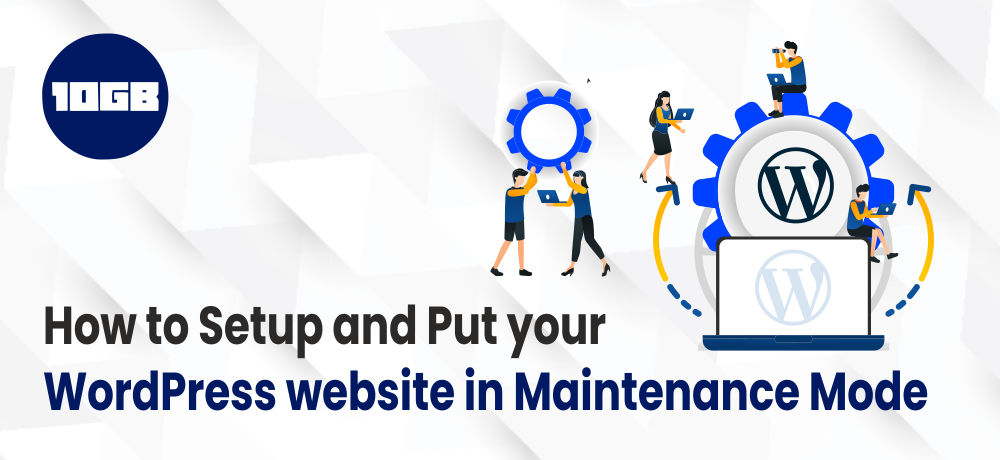In this blog post, we will be emphasizing what is WordPress maintenance mode and how to put a WordPress website in maintenance mode.
Maintenance is a crucial aspect of keeping everything up to date and well-maintained, be it optimizing your pc, organizing files, or your business website.
If you own a WordPress business website, you might have faced a situation where you need to update your website to include certain latest features. These features could range from fixing a security flaw or plugin to modifying design or content. In order to do this, you most likely need to disable the website or a specific page temporarily. However, in turn, display a distinct page that states the issue to the user. In case, you don’t do this, your site might display a broken page or 404 error.
Before discussing the ways to put a WordPress website in maintenance mode, let’s see what exactly is WordPress maintenance mode.
Related Articles:
What is WordPress Maintenance Mode?
WordPress Maintenance Mode is the status or mode where you put your website into hibernation temporarily. This is done when you want to do major changes to the site that can take a long time. A splash page saying ‘Coming Soon’ or a similar message can be put up.
Few instances, where you can set up a WordPress Website in maintenance mode are:
- While fixing crucial security bugs
- Redesigning your website
- Resolving website issues that impact client data
- Fixing website issues that negatively impact client data
As we have seen What a WordPress maintenance mode is, let’s see how to set up a WordPress website in maintenance mode
How to Put Your WordPress Website in Maintenance Mode
We will be covering 2 ways to put a WordPress website in maintenance mode
WordPress Built-in Maintenance Mode (Manual)
WordPress built-in maintenance mode is a dynamic feature that operates whenever you run a WordPress update, either for updating themes and plugins or core files. You can do this from the .maintenance file available in WordPress root. With this, you can display a maintenance mode message.
Now let’s see another method for setting up WordPress Maintenance Mode
Using WP Maintenance Mode Plugin (Plugin)
With over 600K active installations, the WP Maintenance Mode plugin is open-source software. It can be utilized for making a splash page which will be helpful when your WordPress website is done for maintenance or launching a new site. Below I have listed a few features of this plugin
- It has various templates for Landing Pages and Coming Soon pages
- It supports WordPress multi-site
- Lets to customize text, colors, and background
- It is GDPR compliant and
- Excludes URL from maintenance.
Additionally, you can check out this guide “How to Install a WordPress Plugin”
Now, let’s see the steps needed for setting up WP Maintenance Mode Plugin:
Setup Maintenance Mode Utilizing WP Maintenance Mode Plugin
On installing the WP Maintenance Mode plugin, you require to configure the plugin. To do so, go to settings and then choose WP Maintenance Mode.
Creating Splash Page for Maintenance Mode
Next is the Design Tab. Utilizing this tab, you can outline the splash page and customize it for text, color, background, and even the heading. Once you are done, click on the Save button.
Modules
Third tab is ‘modules’. With this tab you cab add countdown to specify the date and time when the site will be up and running.
Manage Bot
This tab can be used to activate/deactivate a bot. Also, you can add an avatar for the bot.
GDPR Compiliant
Last but not the least, if you have any confidential data that you need to gather or anything that demands the client’s consent or is associated with privacy then just activate the GDPR status in the GDPR tab.
Conclusion
Putting your WordPress website in maintenance mode is a better way to accomplish maintenance tasks rather than having a broken link. Additionally, you can choose Managed WordPress Hosting for your WordPress site.