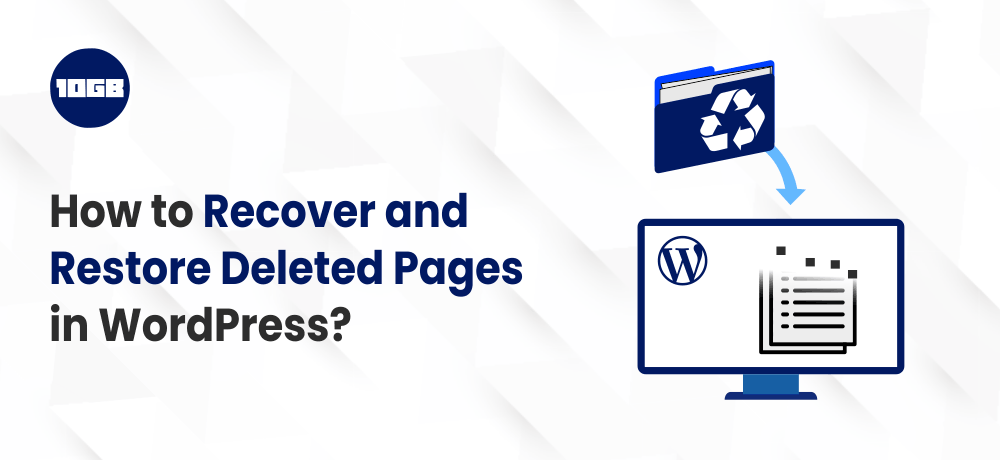Are your efforts to recover deleted pages in WordPress going in vain?
In case you accidentally deleted a WordPress page, then it is still possible to recover it from the trash.
In this article, we will explain to you how you can easily recover deleted pages in WordPress.
How WordPress Manages Deleted Pages?
Similar to a computer, WordPress moves the deleted items to the Trash folder. Doing so removes the item from the website, however, it is not permanently deleted straight away.
If you have soft-deleted items then it will stay in the trash for 30 days. But, after 30 days the files will be deleted permanently from the trash and your WordPress database.
If you still find your page in the trash, then you can easily recover deleted pages in WordPress. And we will show you the method later on.
But, if your page is not in the trash or permanently deleted, then you will have to attempt other methods to restore the deleted pages in WordPress.
Often you may accidentally delete a page and don’t see it for a while. For example, if you have several pages with identical names and end up deleting the page that you really required.
Having said that, let see how you can easily recover deleted pages in WordPress.
How to Restore and Recover Deleted Pages in WordPress?
Below, we have provided you with three methods through which you can restore and recover deleted pages in WordPress.
Recover Deleted Pages from Trash in WordPress
This method is simplest of all and you should attempt it first prior to doing anything else.
Usually, while you delete an item in WordPress, it will be by default sent to the trash folder and you can recover it within the next 30 days. But, after 30days, the item will be deleted forever.
Just navigate to Pages » All Pages inside your WordPress admin area. From there, you will have to switch to the ‘Trash’ tab to find all pages that have been deleted within 30 days.
If you see your page(s) that you wanted to recover listed there, you need to just pick the ‘restore’ from the Bulk actions drop-down menu at the top.
You can move to Pages » All Pages and look for the restored page there.
That was easy, isn’t it? But what if you can’t still find out your deleted pages listed in Trash?
Don’t worry, we will show you other methods to recover deleted pages in WordPress.
Restore Deleted Pages in WordPress with a Backup Plugin
Backup plugins are one of the best productivity tools in WordPress. If you have a WordPress site, then you must ensure that you set up an ideal WordPress backup plugin.
By using WordPress backup plugins that will not only help in recovering a hacked site but also help you in restoring the deleted pages.
However, you must take note that you can only restore the website to the last backup point. Any changes done to your site after that last backup point can be lost.
If you recognize when you deleted a page, then you can access the backup before that time to restore your site.
Suggested For Further Reading
Retrieve Selected Pages From Database
This method is a little complex, and not suggested for beginners. But, it would be beneficial if you don’t want to retrieve a whole website and lose any modifications done after that backup.
You can just recover your WordPress backup to a local server installation and then copy-paste the page contents that you plan to retrieve.
The first step is to download WordPress backup files to your pc. Just navigate to your WordPress database backup plugin page and you can view the recent backups.
The next step is to download your database backup to your system. Then you will have to restore the site to a local server. For this, you can use The WAMP or XAMP.
After that, you can install your WordPress backup plugin on the local server to restore the backup files.
On restoring the WordPress database, you will require to update the WordPress site and Home URLs in the database. To do so, just open phpMyAdmin on to your local server by entering the below URL in to the browser’s address bar:
http://localhost/phpmyadmin/
Once you have opened the phpMyAdmin page, you need to choose your WordPress database from the left column and then click on the wp_options table. Switch to the browse tab and locate the rows that contain ‘siteurl’ and ‘home’ beneath the option_name column.
You will observe that the option_value column comprises your live website URL. You will have to edit both of these rows and replace your option_value to exactly resemble your local server WordPress site.
Next, hit the ‘go’ button and save the changes.
Now, you will be able to login to your localhost installation and view all your pages listed below Pages » All Pages.
There, edit the page that you wish to restore. All you have to do is copy the content and paste it to the live site as a new page.
Last but not least make sure you do update or publish for changes to be reflected on your live site.
Also read:
- 4 Ways to Protect Your WordPress Site from Security Vulnerabilities
- What are WordPress Security Keys? And How to Use One On My Site
Conclusion
We hope this article helped you understand how to recover deleted pages in WordPress.
You can host your WordPress Website on our Managed VPS Hosting servers. Or else if you are looking for specialized enterprise WordPress hosting then check out our Managed WordPress Hosting UK plans.