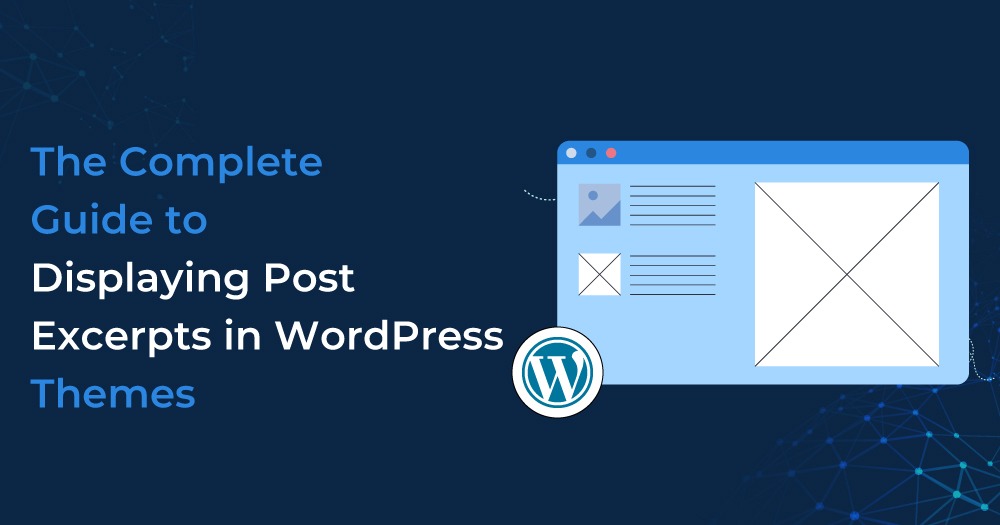When designing a WordPress theme, displaying post excerpts is a valuable feature that enhances the overall user experience. Excerpts are short snippets or summaries of your blog posts, allowing visitors to quickly scan through your content and decide what they want to read without having to scroll through full articles. This not only declutters your homepage or archive pages but also makes your site more visually appealing and organized.
In this guide, we’ll explore why post excerpts are important, how to display them in WordPress themes, and tips for customizing excerpts to better fit your site’s design and audience.
Table of Contents
Why Post Excerpts Matter
Post excerpts serve a variety of essential purposes that improve both user experience and site functionality:
- Enhanced User Experience: Excerpts allow visitors to quickly gauge the relevance of a post before committing to reading the entire article. This helps them find the information they are looking for faster, boosting their satisfaction with your site.
- Faster Page Load Times: Displaying full posts on your homepage or archive pages can significantly slow down page loading times, especially if the posts contain images, videos, or lengthy content. Excerpts help reduce the amount of content that needs to load, improving performance.
- Organized Layout: By showing snippets of multiple posts, you can present more content on a single page while keeping the layout clean and easy to navigate. This makes it simpler for visitors to browse your blog or archive without feeling overwhelmed.
- SEO Benefits: When properly configured, post excerpts can contribute to your site’s SEO. Search engines may index these short summaries, allowing your posts to rank for relevant keywords while avoiding duplicate content issues that may arise from displaying full posts on multiple pages.
How WordPress Themes Present Post Excerpts
There are several ways to display post excerpts in WordPress themes, depending on your theme’s features and your preferences for customization. Some themes have built-in support for excerpts, while others may require a bit of manual tweaking.
1. Using the WordPress Customizer
WordPress provides an easy way to enable and customize post excerpts through the Customizer. From your dashboard, you can navigate to the “Appearance” section and select “Customize.” Many themes offer options to display either full posts or excerpts on the homepage, archive pages, and category pages. Simply select the excerpt option to enable this feature.
Some themes even allow you to adjust the length of the excerpts or control the appearance of the “Read More” link. These settings are usually found under “Blog” or “Homepage Settings” in the Customizer.
2. Modifying Your Theme’s Template Files
If your theme doesn’t support post excerpts by default, or if you want more control over how excerpts are displayed, you can modify your theme’s template files. This involves editing files such as index.php, archive.php, or home.php. By adjusting the template structure, you can ensure that excerpts are displayed instead of full content on the pages where you want them to appear.
3. Adjusting Excerpt Length
By default, WordPress limits the length of excerpts to 55 words. This is a reasonable length for most themes, but you can easily customize it to better suit your site’s design. Many themes allow you to control the excerpt length through the Customizer or theme options panel, enabling you to decide how much content you want to show for each post.
If your theme doesn’t offer this option, you may need to adjust it using your theme’s settings or use a plugin to manage excerpt length. Reducing or extending the length of excerpts can significantly impact how your content is presented, so be sure to choose a length that provides enough information without overwhelming the reader.
4. Adding a “Read More” Link
A “Read More” link at the end of an excerpt encourages visitors to click through to the full post, increasing engagement on your site. Many themes automatically add this link after the excerpt, but you can customize it to match your site’s tone and style.
Some themes let you modify the text for this link, offering options like “Continue Reading,” “Learn More,” or a simple arrow icon. The right call-to-action (CTA) can make your posts more enticing, drawing readers to explore your content further.
Customizing Post Excerpts in WordPress
To make your post excerpts blend seamlessly into your site’s design, there are several ways to customize their appearance and functionality. These customizations can help make excerpts a more integral part of your site’s layout and enhance overall usability.
1. Styling Excerpts
Post excerpts can be styled to match your theme’s aesthetic. Depending on your design preferences, you can tweak font size, line spacing, and margins to ensure excerpts look polished and aligned with your overall branding.
Some themes provide built-in styling options, but you can also use custom CSS for more control. This allows you to personalize the look and feel of your excerpts, making them visually appealing while staying consistent with your theme’s overall layout.
2. Customizing Excerpt Content
While WordPress automatically generates excerpts by taking the first 55 words of your post, you may want more control over what’s displayed. For example, some posts may require a specific introduction to entice readers, or you may want to omit certain details from the summary.
WordPress allows you to manually write custom excerpts for each post, giving you full control over the content that appears in the snippet. In the post editor, you’ll find an “Excerpt” box where you can input a customized summary for that specific post.
3. Using Plugins for Excerpt Control
If your theme doesn’t provide enough options for customizing post excerpts, there are various WordPress plugins available that offer more flexibility. These plugins let you adjust excerpt length, style, and behavior without needing to edit any code. Some even provide advanced features like conditional excerpts or the ability to apply excerpts only to specific categories or post types.
Best Practices for Using Post Excerpts
Here are a few tips to help you get the most out of using post excerpts on your WordPress site:
- Consistency Is Key: Keep excerpt lengths consistent across your site. This creates a more professional appearance and ensures a uniform look, which is especially important on archive or category pages.
- Balance Information: Ensure that your excerpt provides enough information to entice readers but doesn’t give too much away. The goal is to encourage visitors to click through and read the full post.
- Optimize for SEO: Make sure your excerpts contain relevant keywords to help improve your site’s search engine rankings. While they shouldn’t be keyword-stuffed, thoughtful inclusion of important terms can boost visibility.
- Use Clear Calls-to-Action: End each excerpt with a clear CTA like “Read More” to guide users to the full post. This improves engagement and helps visitors navigate your site more effectively.
Conclusion
Displaying post excerpts in WordPress themes is an essential feature that can enhance your site’s design, improve user experience, and boost SEO. Whether you’re using a theme with built-in excerpt options or customizing it yourself, the key is to ensure your excerpts are concise, engaging, and visually aligned with your website’s overall look. By following the tips in this guide, you can optimize your WordPress site and create a streamlined content experience for your visitors.